Creating Policy Rules
-
Go to the Boomi Enterprise Platform URL: https://platform.boomi.com.
-
Navigate to the Services tab and select API Management. The Deployed APIs page opens.
-
Navigate to the Configure APIs and Applications tab and select Manage API. The Deployed APIs tab opens.
-
Select the branch from the drop-down menu to filter the list of deployed APIs for the selected branch.
The Branch drop-down lists all branches available for your account. By default, it displays the default branch specified in Integration if no other branch has been selected on any API Management (APIM) page, ensuring a consistent experience across all APIM pages within the same session. When you select a different branch, the list of APIs automatically refreshes to show only those from the selected branch. The search functionality also adapts to the selected branch, allowing you to quickly find and manage APIs relevant to your current development context.
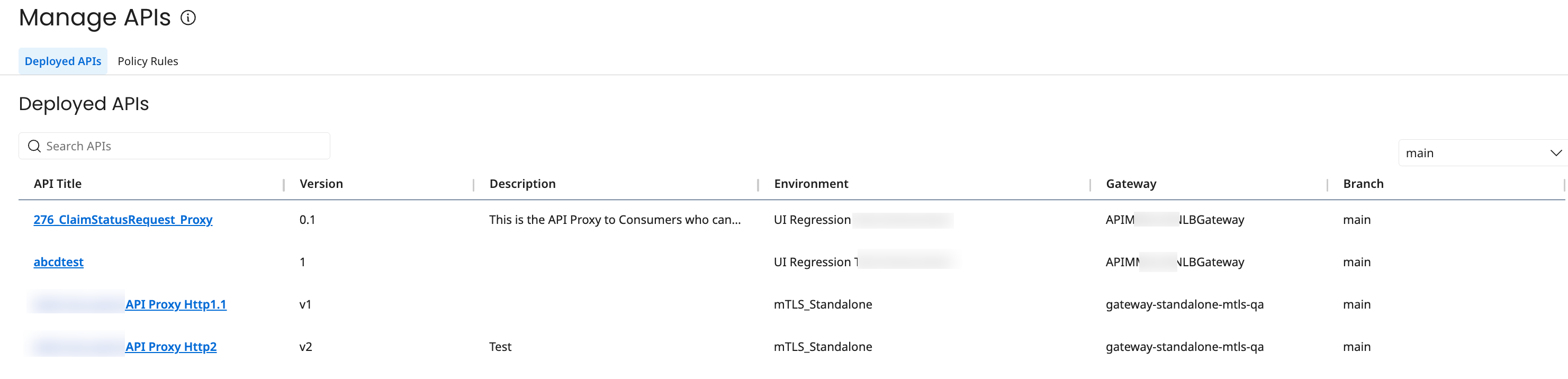
-
Navigate to the Policy Rules tab and click Create Policy Rule. The Create Policy Rule page opens.
a. In Policy Type, select a policy type from the drop-down list.
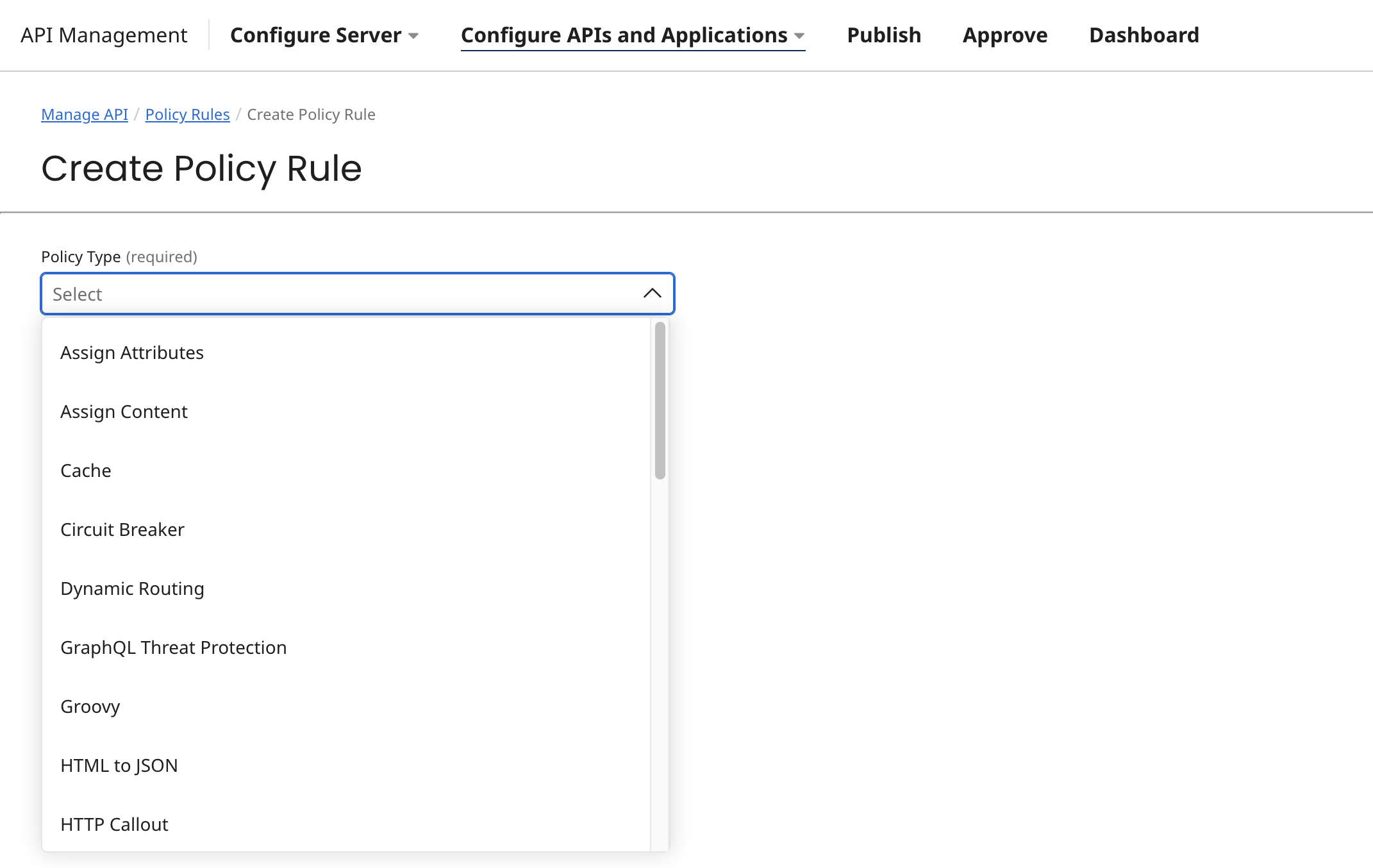
All rule types have the following fields:
-
In Name of the Policy Rule, enter the name of the policy rule. This field has a 60-character limit.
-
In Method, select a method type for the policy rule from the drop-down list.
note-
The default value for Cache policy are
GET,OPTIONS, andHEADmethods. -
GraphQL Threat Protection policy only supports the
GETandPOSTmethods.
-
-
Optional: In Description, enter the description for the policy rule.
-
In the Configuration section, add configuration details for the selected Policy type. Example code is provided for each policy rule type.
-
-
Click Save or Save and Create New.
